Student ICON
Student ICON
|
Student ICON Onboarding Step by Step Guide |
Student ICON-Onboarding Introduction Video |
|---|---|
Frequently Asked Questions
Q1. What is the naming convention for the Student iCON email address?
a. The student’s email address will be based on @students.edu.sg
b. Any space in the full name will be replaced with an underscore.
c. Should the student’s full name have words such as “Bte” and “s/o”,
they will not appear in the email address
d. For cases where students share the same full name, we have added a
numerical number (e.g. Jon_Tan_1, Jon_Tan_2) to differentiate their email
addresses.
Q2. How can my child log in to Student iCON?
Student iCON is web-based. Students can use their web browser in their internet- enabled computing or mobile devices to visit https://workspace.google.com/dashboard to access Student iCON.
Q3. Which Operating System or browser should my students use?
You can refer to the following table for guidance on the Operating System/browser, which students can use to log in.
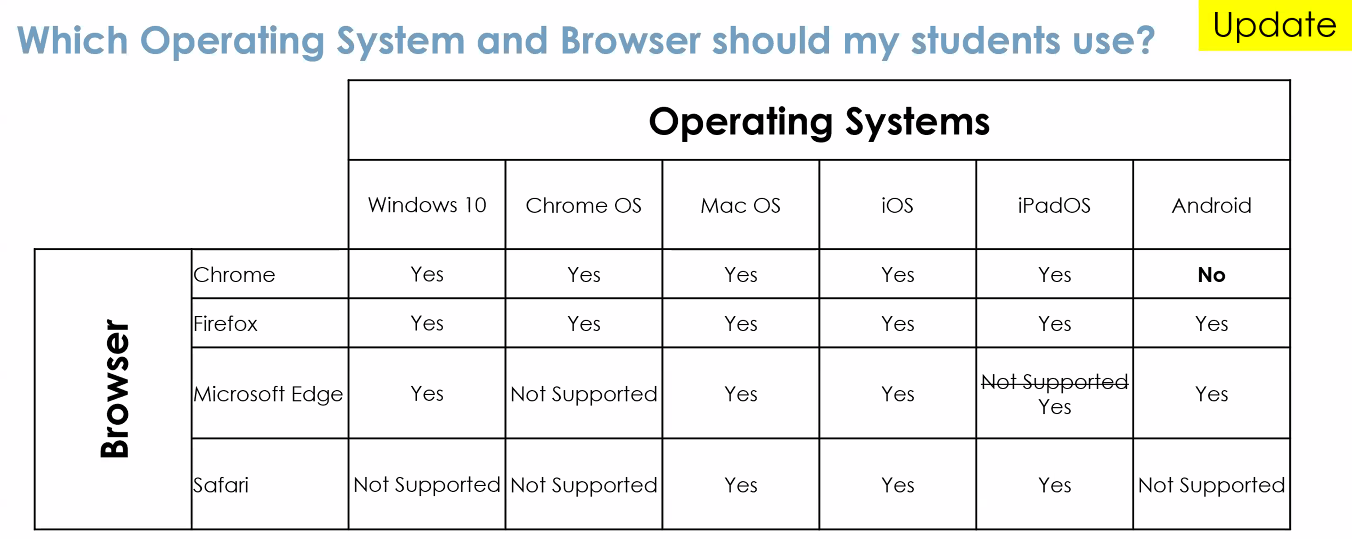
Q4. What are the default Google applications available for each level?
Please refer to the attached Student iCON Onboarding guide for the list of default applications. Any additions to the list of applications will be done after a review of the application and its relevance for use by our students.
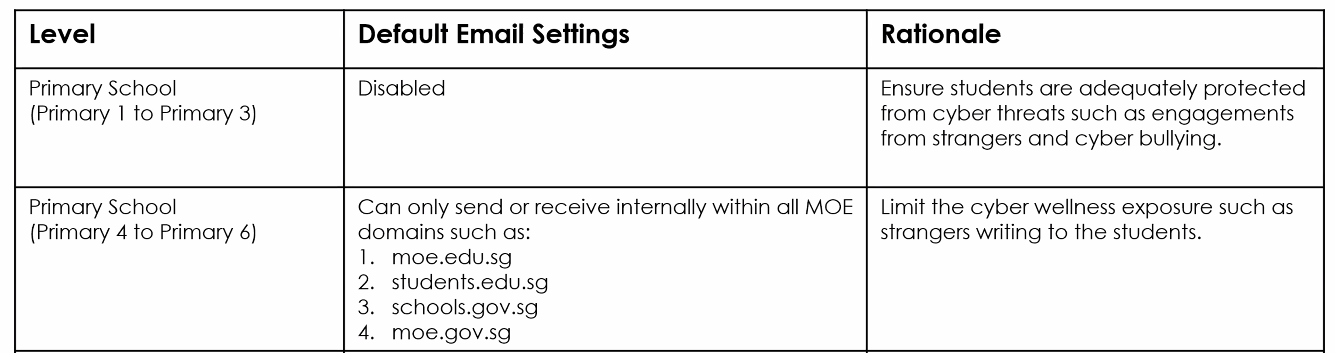
Q5. What is the password requirement?
Please follow the password requirements below:
-
Password must be at least 8 character(s) long
-
Password must contain at least 1 lowercase letter(s)
-
Password must contain at least 1 numeric character(s)
-
Password must contain at least 1 uppercase letter(s)
-
Password must contain at least 2 alphabetic character(s)
-
Password must not be longer than 24 character(s)
-
Password must not be one of 3 previous passwords
-
Password must not match or contain the first name
-
Password must not match or contain the last name
-
Password must not match or contain the user ID
Q6. How to perform student ICON data management and housekeeping?
Click on the link for details : Student Guide to ICON Management & Backup
Help Needed - Troubleshooting
Q7. What if I have forgotten my Student iCON login password?
-
Approach your teachers for help, they will log a case with the ICT team on your behalf to reset your password.
Q8. I have encountered one of the following problems:
-
Error AADSTS900561 given by the Google website
-
Website does not load
-
Website keeps refreshing between two sites without loading any page
-
Website keeps refreshing itself without loading the page
What should I do?
a) Check that the browser is supported by Student iCON by referring
to the Operating System Browser table above.
-
On your computer, open Chrome or MS Edge browser.
-
At the top right, click More .
-
Click History tools. Clear browsing data.
-
At the top, choose a time range. To delete everything, select "All time".
-
Next to "Cookies and other site data" and "Cached images and files," check the boxes.
-
Click "Clear data" or "Clear Now" button**.**
b) Close the web browser, check that you have a strong and stable Wi-Fi signal or home internet connections to your device before reopen the web browser.
c) Navigate to https://workspace.google.com/dashboard and repeat the logging in procedures.
d) If the above does not work, use Incognito mode on your browser to login. Upon activating Incognito mode, proceed to https://workspace.google.com/dashboard and repeat the logging in procedures.
e) If all the above does not work, you may contact the school's General Office at 6452 0849.
Operating Hours:
Mondays to Fridays: 8.30 a.m. to 4.30 p.m.
*Closed on Saturdays, Sundays and Public Holidays
Please provide your child’s full name and class.
Q9. I receive the following message: “Your account is temporarily locked to prevent unauthorized use.”
-
Please ensure you have enter the correct Student ICON email address and password.
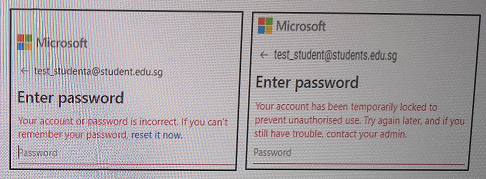
What should I do?
Please contact school's General Office at 6452 0849 to unlock the account.
Please provide your child’s full name and class.
Operating Hours:
Mondays to Fridays: 8.30 a.m. to 4.30 p.m.
* Closed on Saturdays, Sundays and Public Holidays
Q10. I receive the following message: “We detected an unusual sign-in attempt.”
-
Student may encounter the following Google security verification prompt when attempting to login to Student ICON with the correct email address and password.
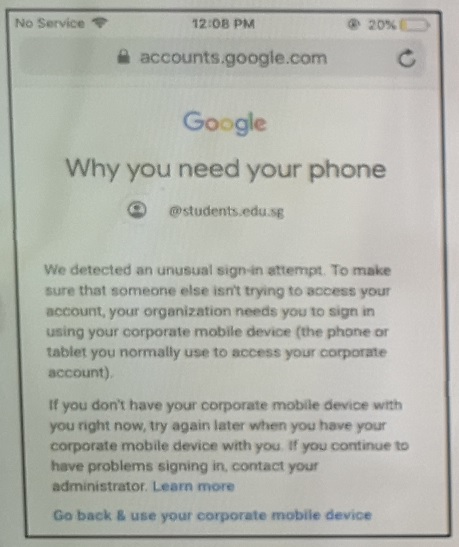
What should I do?
Please contact the school's General Office at 6452 0849 to
reset the account.
Please provide your child’s full name and class.
Operating Hours:
Mondays to Fridays: 8.30 a.m. to 4.30 p.m.
* Closed on Saturdays, Sundays and Public Holidays

